STEP 1 – To create a Digital Profile on GHIN.com or the GHIN Mobile App, first click the CREATE PROFILE button displayed on the login page:
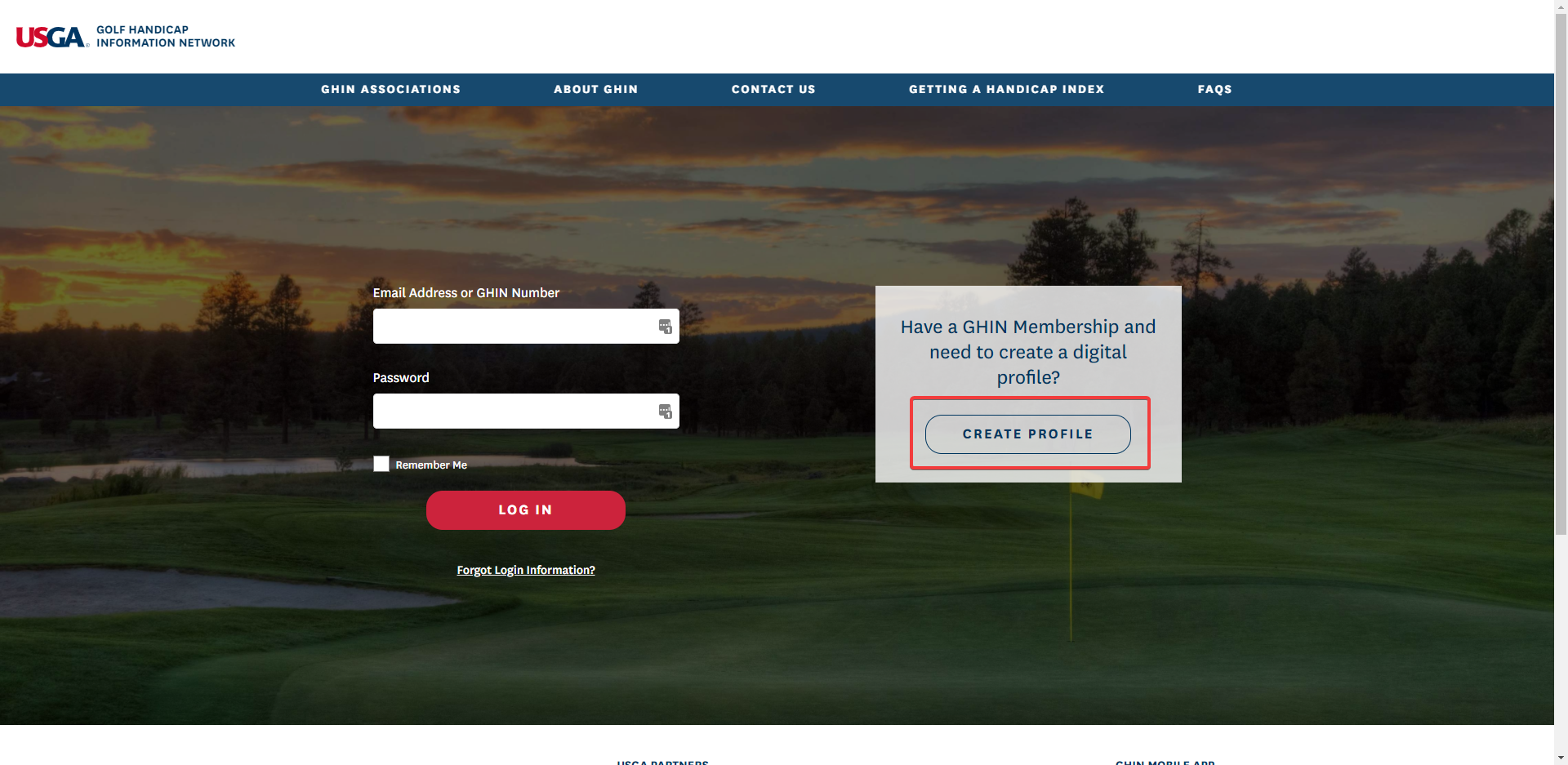
STEP 2 – You will then be asked to provide two of three pieces of information to verify your GHIN account:
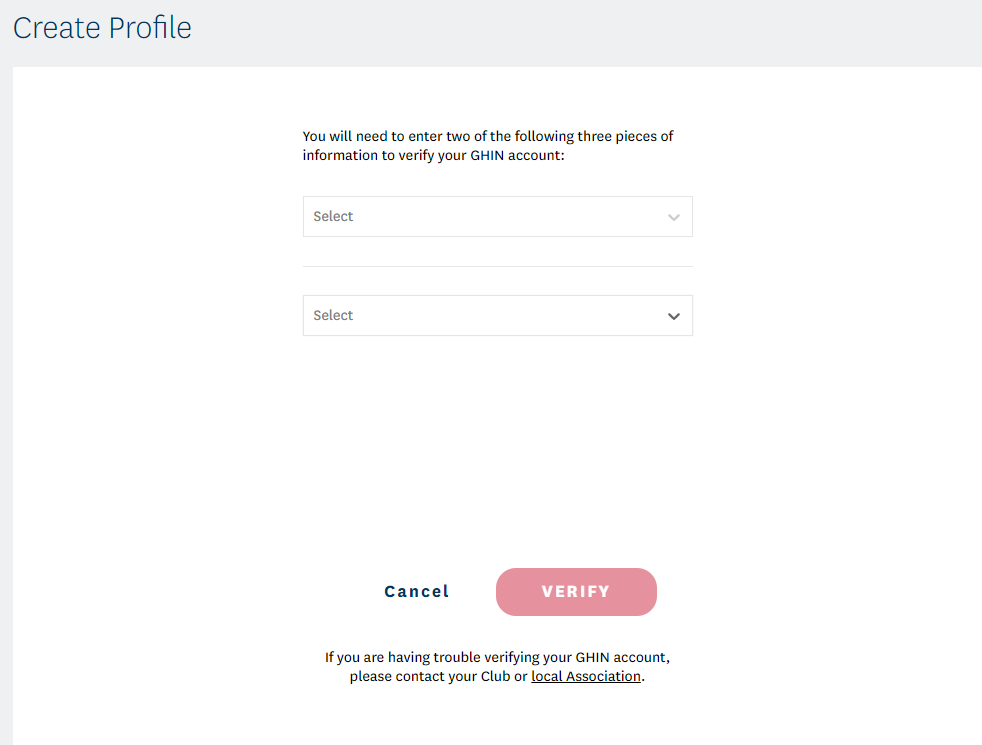
STEP 3 – The information that can be used to verify your account are Email Address, GHIN Number, and Last Name:
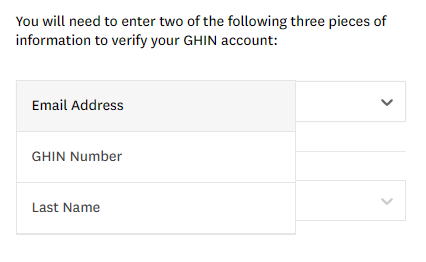
STEP 4 – Enter two of the three pieces of information required and click VERIFY:
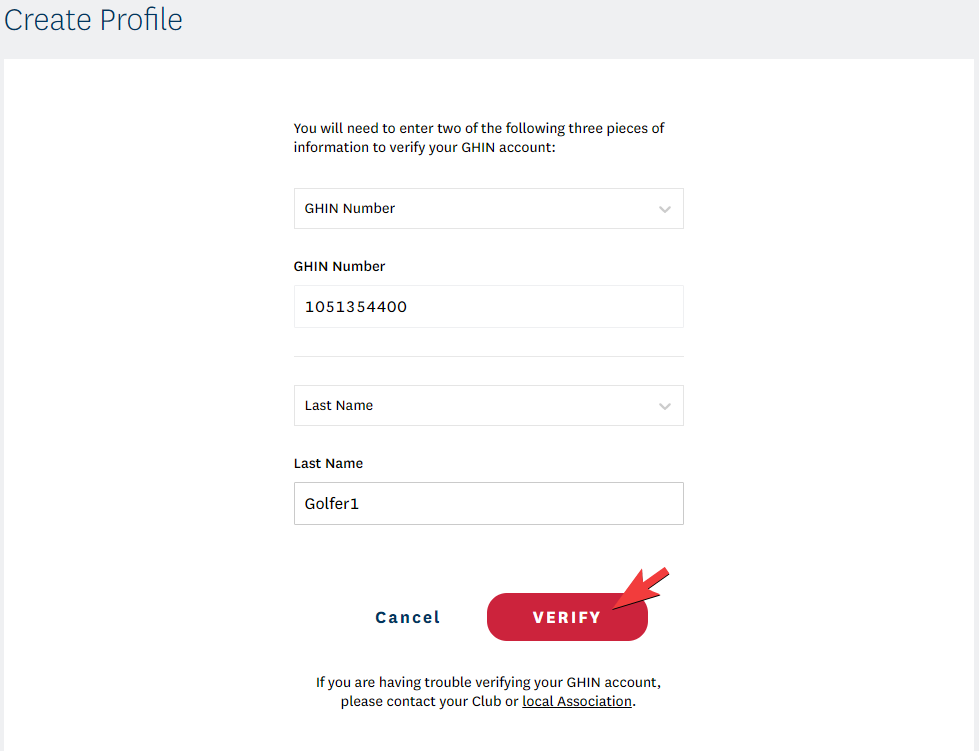
STEP 5 – You will see a confirmation page that informs you that an email has been sent to the email address of your GHIN account:
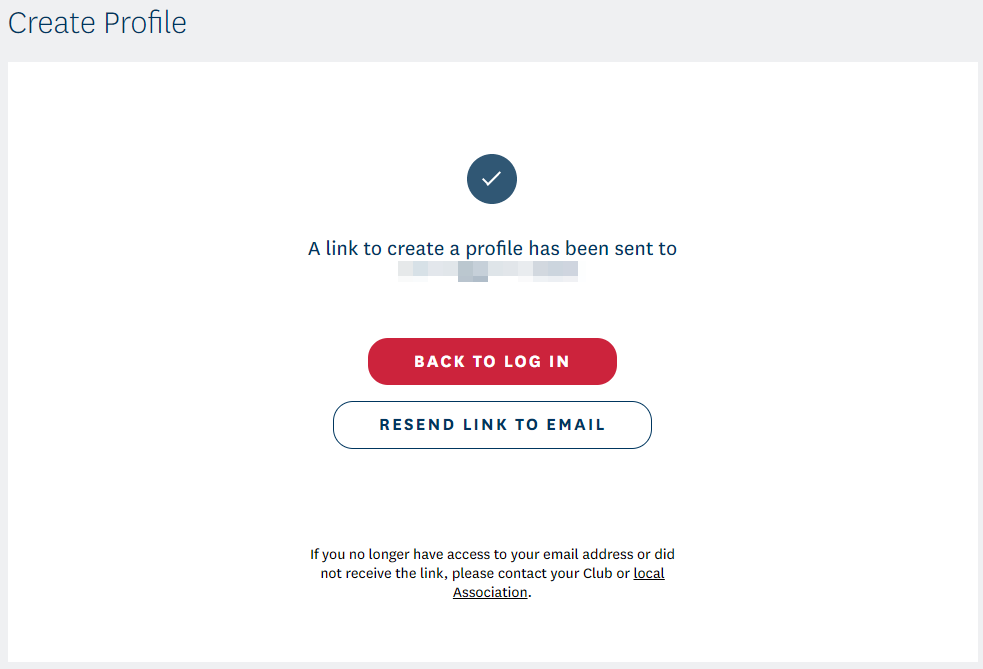
STEP 6 – Click the link in the email to create your profile and set a password:
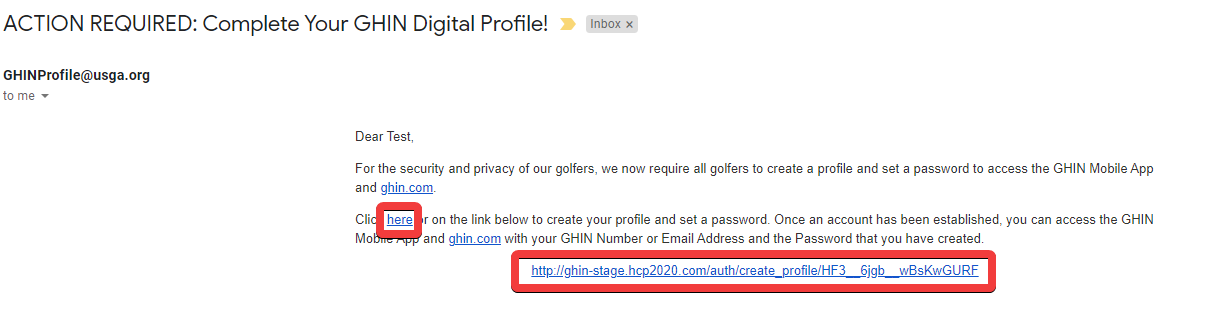
STEP 7 – The link will open a page to create your profile. It will display your name, email address, and have fields to set your password. (NOTE: Passwords must be at least 6 characters)
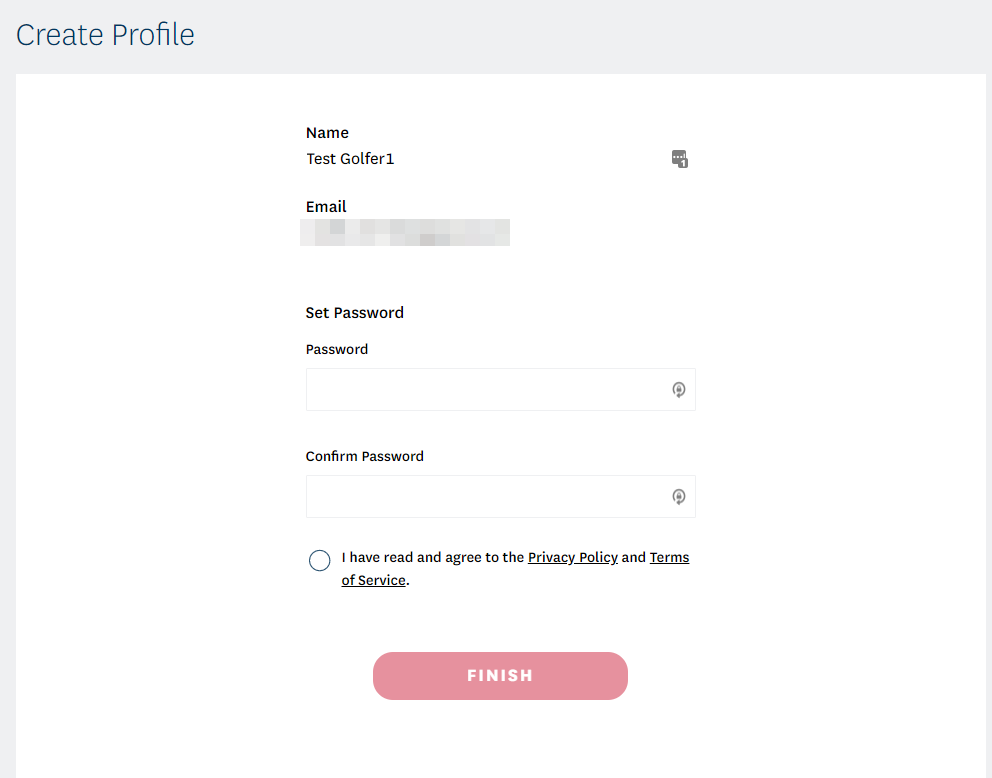
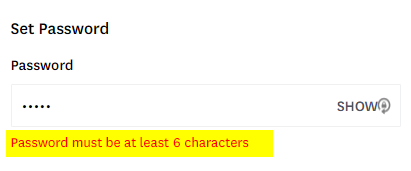
STEP 8 – Fill out the Password and Confirm Password fields, select the “I have read and agree to the Privacy Policy and Terms of Service,” and click FINISH:GHIN
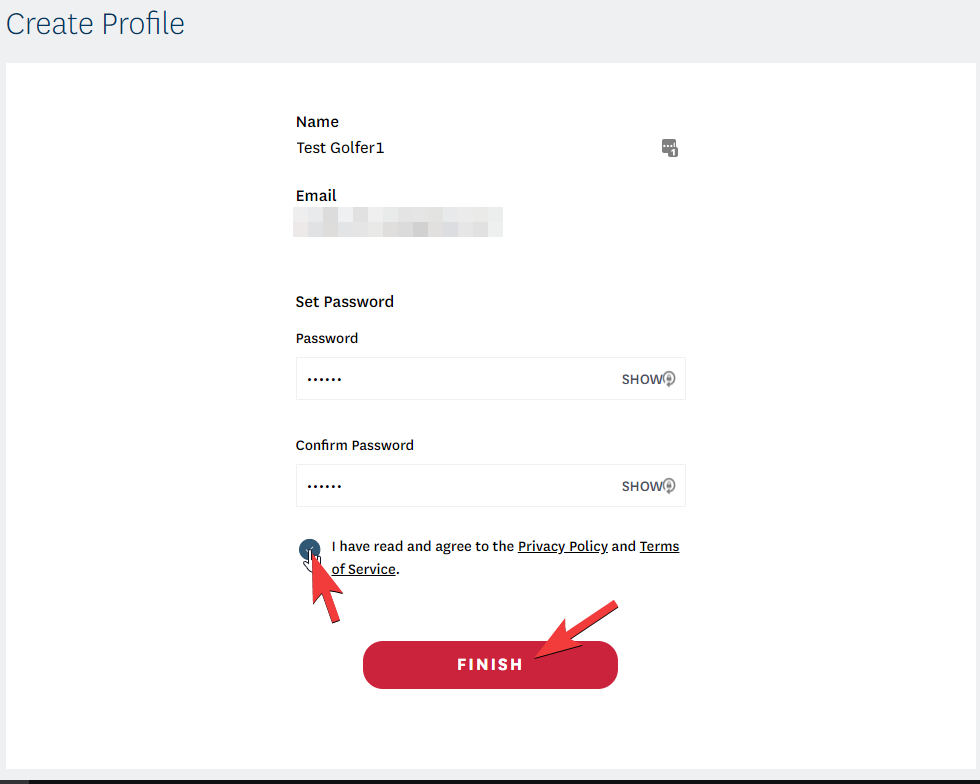
STEP 9 – Once completed, you will see a pop up notifying you that you have successfully created your profile:
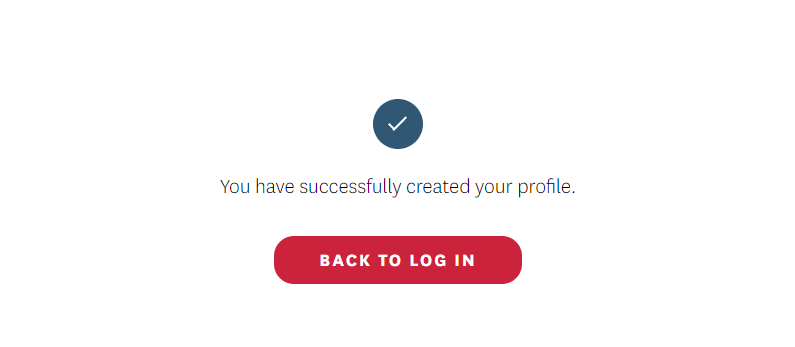
You can now log in to GHIN.com and the GHIN Mobile App using your email and set password. CREATE YOUR PROFILE HERE
Still have questions? Contact Mass Golf Support HERE.